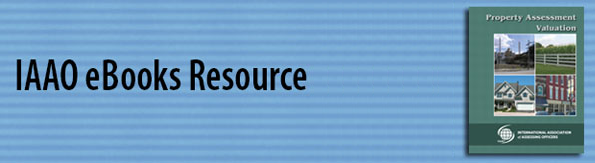
FAQ (printable

)
This resource page provides information on how to:
- Create an Adobe User ID
- Download Reader Software to access IAAO eBooks
- Purchase an IAAO eBook
- Download IAAO eBooks to your electronic devices.
Step 1. Create an Adobe User ID
Why do I need an Adobe User ID?
Create an Adobe User ID
Step 2. Download Reader Software
Depending on the device (PC, laptop, tablet), you need to download and install appropriate reader software.
This should be done before you download your eBook.
For iOS and Windows® enabled computers, download Adobe Digital Editions (recommended) reader software. The download is free and will allow you to organize and read IAAO eBooks and other eBooks available through the IAAO Library. Adobe will prompt you to create an Adobe ID and password (see Create an Adobe User ID above).
Other free, compatible readers that work with Adobe Digital Rights management products are:
Bluefire Reader (Apple iOS, Android, Windows)
Kobo eBooks, (Apple iOS, Android, Windows)
Aldiko book reader (Apple iOS, Android)
Universal Book Reader (Android)
For mobile devices and tablets, visit the Apple store or Android store to download reader apps.
A complete list of compatible software readers and reader devices is available at Adobe. Check product literature for minimum system requirements.
Step 3. Purchase an IAAO eBook
Using any browser-enabled device, go to the IAAO.org=>Store=>E-Books and click on the eBooks product category. Select an eBook product and click on “Details” to find out more and enable purchasing. To make a purchase, click “ADD TO CART.” To complete the transaction, click “VIEW CART/COUPONS/CHECKOUT” and follow the on-screen prompts.
Step 4. Download an IAAO eBook
Once you have made an eBook purchase, a link will be made available in your IAAO online account. To access My Account (login required), go to IAAO.org in your browser and click on “Sign In” at the top right of the home page. Once you are logged click on “My Account” at the top right of the home page, then under “What would you like to do?” click on “View My E-Books” Your eBook purchases will be listed there. Click on an eBook title to download the eBook installer. An Adobe Content Server Message file, “URLLLink.acsm,” will be downloaded to your device. Opening (double-clicking) the file will transfer the eBook to your device (this may happen automatically or you may be prompted to choose an installed reader). Once downloaded, IAAO eBooks can generally be transferred from your PC to other devices or directly downloaded from My Account.
If using Adobe Digital Editions and you have not previously authorized it then when you open the eBook it will ask you to authorize using your information in boxes outlined below.
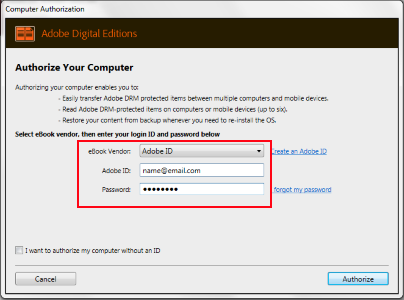
For dedicated reader devices see Dedicated Readers like Barnes & Noble Nook.
Kindle devices are not supported due to restrictions imposed by Amazon.
For questions on purchasing contact Mike Ardis.
For software-specific questions, contact the vendor and refer to documentation.
FAQ (printable  )
)