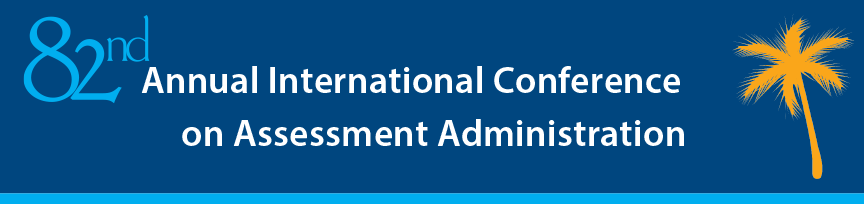
IAAO Slide (PowerPoint) Template
IAAO provides template as a starting point for annual conference slide presentations. The intent is to provide a consistent starting point but not restrict presentation formats. Here are helpful hints to get the most out of the template. If your firm’s security settings prevent you from downloading the files please contact Leann Ritter at ritter@iaao.org to receive a copy via email.
4:3 Template - Education Sessions
16:9 Template - Plenary Sessions Only
Zip folder with both templates
Session presenters should use the 4:3 template. It will maximize legibility on session room screens.
-
Plenary presenters should use the 16:9 template. Plenaries are projected in wide-screen format and the 4:3 ratio will be distorted.
- Title and closing slides are included and provide a consistent look; their use is encouraged.
- Test your slides prior to presentation to make sure they advance manually and not automatically and animations, video, and hyperlinks, if any, work as intended.
- You may right-click on any slide and select Layout to see other template choices.
- The display font is Trebuchet. Headlines are 32 pt. type and the body is 24 pt. Viewers may have difficulty reading smaller type. Do not use type below 24 pt. size.
- Save file as the name of the session and speakers' last name (ie Property_Tax_Issues_Smith.pptx).
Slide Design
Guidelines Here are some basic thoughts that might help you create effective presentations.
- Use only one message per slide. If you have more than one message, add a slide.
- Limit the amount of text on each slide.
- Use only elements that add to the content of the message. Use graphics that clearly support your message. Good graphics can significantly add to learning, bad graphics can confuse and distract your audience.
- Maintain a consistent design with regard to colors, font styles, and graphics.
- Each slide should address a single concept
- Slides should follow a logical progression, each building on the other
- Use no more than six lines of text on any one slide
- Use upper and lower case text, NOT all caps
- Use photographs to help the audience relate slide information to real world situations (keep in mind that if you use an outside source it is under copyright and permission to use it must be granted)
Source: http://www.dartmouth.edu/~library/biomed/guides/powerpoint.html?mswitch-redir=classic
Transferring from Existing Presentations
Slides can be transferred from existing presentations two ways:
Method 1: Open both an existing presentation and the new presentation. To see both presentations at the same time select View/Arrange All. Select the Normal slide view, then go to the slide thumbnails (left window) and select thumbnails of the slides you wish to transfer. Press the Shift key to select multiple thumbnails at once. Under the Home menu tab select “copy.” In the new presentation, click in the slide thumbnails to create an insertion point where you want the slides to go. Under the Home menu tab select “paste.” The selected slides should appear in the presentation.
Method 2: Open the new presentation. Under the Home menu tab select “New Slide/Reuse Slide….” This will open the Reuse Slides window on the right. In the Reuse Slides window, select Browse/Browse File…. Use the browse window to find a previous presentation. Select the presentation file and press Open. The slides will be imported into the Reuse Files window. Create an insertion point in the Slide thumbnails window then click on any slide in the Reuse slides window to insert it. Or, you can right click on any slide and select Insert All Slides.
- To select a template layout or update old slides, right-click on a slide or slide thumbnail, select Layout… and pick from the layout templates displayed
- For technical questions about the template, contact Mike Ardis at ardis@iaao.org

2016 Annual Conference Premier Sponsor
